Access the registration system
1. Select REGISTER
2. Log in or create a new user account. (Since everyone is new this year to this registration system, all will need to create a new account.
3. Select “NEW USER”
4. Create primary account **NOTE: This must be made by a parent/guardian over 18**
5. Select the account type as “INDIVIDUAL/FAMILY”
6. Fill in parent/guardian information. Enter in an email and create a password
7. If the account is for a student, the parent/guardian will select “ADD PERSON” and enter in student’s information
8. It will then ask, “Are you a member of a group that has reserved space?”
9. Select “YES” and enter in the group code created by the lead contact
10. Select the event you wish to register for
11. Select the church you will be attending with on the dropdown menu
12. Select the class the individual is registering for: Student or Adult Youth Worker
13. An optional meal plan can be added for $18
14. Complete custom MOTR questions
15. Electronically sign Liability Waiver- MUST BE PARENT/GUARDIAN if the registrant is a student
16. Once at the cart, simply complete the application
17. If the meal plan or online store items are added, the account will only be charged that amount. The $99 registration cost that was pre-paid will automatically come off the account total.
***Note: the $99 does not come off automatically, the registrant has failed to indicate they were a part of a group with reserved space. They will need to go back and select that option. The group code isn’t entered at checkout unless the lead contact made additional purchases for their group (like the meal plan).
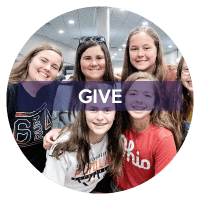

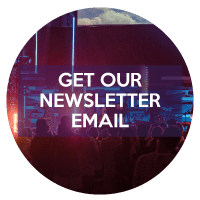

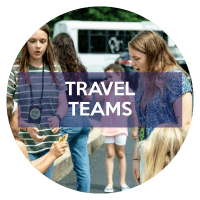

0 Comments