As social distancing spread and church buildings closed, many of us scrambled to setup video so we could still communicate with others. But now that we’ve video chatted and created videos ourselves using only our phones, you might be wondering, “How can I improve the quality of what I’m doing?”
This is not meant to be the definitive guide to professional quality video. You can easily find that online. It is, however, meant to give basic principles to improve what you’re already doing.
Lighting
Face the Light
Whether you’re using the webcam on your laptop or the built-in phone camera, the placement of light is key to video. Here are some tips, but you’ll need to experiment with your environment.
I set up my temporary office at home in a room with a large, picture window. My desk sits so I can look out the window. The majority of light in the room comes through this window. I also have a light in the corner behind me which helps to throw some light on the wall behind me. I’m careful not to have the camera face the light directly. Below is what happens when you do.
I flipped my camera around so the window is at my back. Even with the curtains closed, my face is now very dark. This holds true whether you’re using a webcam or your phone. Position the light so it reflects off your face and the source of light doesn’t shine directly into the camera.
Natural light is usually the best. If you’re working in a room without windows, experiment with what you have. Position one desk light so you’re facing it and another one behind you, but out of direct line to the camera. Move lights around until you get the desired effect. If you’d like to bump up the quality and purchase lights, Neewer.com has good lights at affordable prices. If you purchase, go for LED lights. They’ll use less energy, burn cooler, and put off better light.
Background
This can be difficult when working from home, but try to have a background that isn’t cluttered. A blank wall can work well.
Webcam
Look at the Webcam
If you’re using a laptop with a built-in webcam, there probably isn’t a way to adjust the angle. To appear more natural, try to look at the camera as much as possible. This can be easier if you position the video of the others in the meeting as close to the webcam as possible. This will help your eyes to look at the others in the meeting instead of off into the distance.
Webcam Below the Screen
Some laptop engineer thought it would be a great idea to put the webcam below the screen. This makes it easy for your meeting participants to look up your nose. Try putting the laptop on a box and tipping it forward to get your eyes as focused on the camera as possible. You can also try moving back a few feet. Moving the video you’re watching as close to the camera as possible will help. Also, using an external keyboard will keep your hands from appearing huge if you need to type during the meeting.Either way, keep in mind to look at the camera.
Turn Off Self-view
Once I have everything positioned and I’m in a meeting, I typically turn off self-view. (Hide Myself option in Zoom.) Everyone else in the meeting can still see me, but I can’t see my own video. I’ve found that I get distracted glancing at myself to see that I look okay. (Vain I know, but I bet you do it too.) You can’t see yourself in a live conversation, so it’s not needed in a virtual setting. I turn off self-view with one-on-one meetings especially and I feel like I can have a more normal conversation.
Recording
Zoom
I won’t go into details on how to do this here, but Zoom has a video record option built in that works well, even on free accounts. This makes it easy to record interviews for publication and meetings for reference. Here’s a good article on keeping unwanted guests out of your Zoom meeting.
Phone
Use a Tripod
If you’re using your phone to create videos, a tripod like this one can increase quality immensely.
Vertical vs Horizontal
The easiest way to hold a phone when filming video or taking photos is vertical. That’s probably because we hold the phone vertical when texting. If you’re filming video for Instagram, vertical works fine. But filming video for Facebook, YouTube, and other social media, you’ll want to hold the phone horizontal.
Audio
Embedded Microphone
If your only option is the camera embedded in the laptop, webcam, or phone, then sit in the quietest room in your house. Choose a small room with carpet and furniture. (I recorded audio in a closet full of padded chairs once to avoid as much echo as possible.) The hum of a dryer running, the heater kicking on, and your kids watching Netflix in the room next door, can all come through as background noise in a recording. Get as close to the microphone as the video will allow.
External Microphone
Using a lavalier microphone can increase the audio quality. Even a simple one like this from Sweetwater.com can have a dramatic effect. If you can get close enough, I’d stick with a corded microphone. They’re less expensive and not as prone to failure. I haven’t used this microphone, but I have purchased from SweetWater and trust their gear. I’ve also used their support line to get help before a purchase. They are very knowledgeable and won’t try to sell you something you don’t need.
Most of us had already tried recording video and dabbled in video chat before Coronavirus. But the virus has brought video conferencing into everyday life. Following a few simple tips can make your online meetings look more professional and bump up your video recording a few notches.
What tips have you learned on your journey to improve video and audio?
If you’re interested in running your own Zoom webinar and want help, fill out the form here for pricing.
Related articles
A Quick, Non-techie Guide to Leading Your Online Small Group
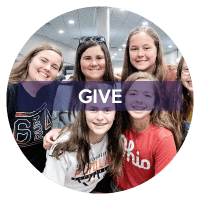

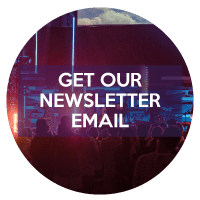

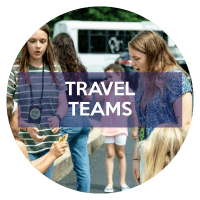

Good stuff! I can see clearly now